To maximize battery life while using star alignment apps, enable battery-saving mode, lower screen brightness, and activate dark/night mode. Download offline star maps before heading out and limit GPS usage to only when necessary. Close background apps and disable non-essential notifications. Start your stargazing session with a fully charged device and time your observations during ideal battery cycles. These adjustments will help you enjoy the night sky longer without worrying about power drain.
7 Battery-Saving Tips For Star Alignment Apps

While exploring the night sky with your favorite astronomy app can be mesmerizing, it often drains your device’s battery at the worst possible moment. To extend battery life during your stargazing sessions, enable battery-saving modes to minimize background processes.
Lower your screen brightness considerably—star apps are designed for dark environments anyway, and this simple adjustment prevents draining your battery unnecessarily. Turn off Wi-Fi and Bluetooth if they’re not essential for your app’s functionality.
Use GPS strategically by pre-setting your location before heading out rather than letting it run continuously.
Remember to close any other power-hungry apps that might be running in the background. These small adjustments guarantee your device stays powered throughout your celestial observations.
Optimize Display Settings for Nighttime Viewing
Since stargazing requires dark environments, optimizing your display settings becomes essential for both battery life and viewing quality. Lower your screen brightness to the minimum usable level to considerably reduce battery power consumption during extended stargazing sessions.
If your star alignment app offers a red-light mode, activate it immediately. This setting not only preserves your night vision but also conserves battery life by reducing blue light emissions.
Set your display timeout to the shortest comfortable duration, ensuring your screen doesn’t stay on unnecessarily when you’re looking at the stars.
For OLED screens, enable dark mode to optimize display settings further. The darker interface uses less power than bright backgrounds.
Finally, disable animations and changes in your app settings to minimize processing demands and extend your device’s runtime.
Manage Background Processes While Stargazing

Even as you gaze at distant celestial bodies, your device’s background processes can quietly drain your battery. To extend your stargazing sessions, disable Background App Refresh in your settings, preventing unnecessary power consumption from apps updating when you don’t need them to.
Close all unused applications running in the background—each one demands processing power that shortens battery life.
Adjust your star alignment app’s settings to use location services only while actively in use, as continuous GPS tracking rapidly depletes power.
Turn off non-essential notifications to prevent your screen from repeatedly waking up.
For maximum efficiency, enable Low Power Mode during your astronomical observations. This combination of background process management will greatly improve your battery performance, keeping your digital stargazing companion operational throughout the night.
Utilize Offline Star Maps When Possible
Downloading offline star maps before your stargazing session can dramatically extend your device’s battery life. By eliminating constant internet connectivity needs, you’ll preserve power for hours of celestial observation.
Many popular astronomy apps offer downloadable maps that work without data connections:
| App Name | Offline Features | Battery Impact |
|---|---|---|
| Stellarium PLUS | Full sky maps | Very low drain |
| Universe2go | Downloadable regions | Minimal usage |
| SkySafari | Cached catalogs | Reduced by 70% |
| Star Walk 2 | Offline mode | Low consumption |
| Night Sky Tools | Local storage | Battery efficient |
When you cache star maps in advance, you’re not only protecting against poor cellular reception in remote viewing locations but also minimizing GPS and data usage that quickly depletes your battery. For best results, download all necessary maps while connected to Wi-Fi before heading out.
Configure Location Services Strategically

While offline maps help reduce data usage, your device’s location services can still rapidly deplete your battery during stargazing sessions. GPS alone can consume nearly 25% of battery in just one hour of active use.
To configure location services strategically, access your device’s settings and disable location tracking for apps you don’t need to go. Set star alignment apps to access your location only while in use, preventing battery-draining background tracking.
Consider switching to Wi-Fi or cellular-based positioning instead of GPS when precision isn’t critical.
Regularly audit which apps have location permissions by checking your privacy settings. This simple maintenance guarantees only essential stargazing tools access your GPS data, greatly extending your device’s battery life during those long nights under the stars.
Implement App-Specific Power Saving Modes
You’ll find that most star alignment apps offer specialized power-saving options that optimize background processing and limit GPS usage to essential intervals only.
Consider scheduling offline sessions in advance, which allows your app to download star data beforehand and operate with minimal network activity during your actual stargazing.
These built-in features can extend your device’s battery life by up to 50%, ensuring your celestial exploration isn’t cut short by a drained battery.
Optimize Background Processing
Because star alignment apps continuously track celestial movements, they can quickly drain your device’s battery when running in the background.
To optimize background processing, adjust your app settings to minimize unnecessary activity when you’re not actively stargazing. Apps like Celestron SkyPortal include specific settings to reduce background activity—take advantage of these options.
Navigate to your device settings and customize background refresh settings for star alignment apps, preventing them from consuming power when not in use.
Regularly monitor and close unused astronomy apps that might be silently depleting your battery.
For extended observing sessions, consider enabling airplane mode, which disables background data transfers and notifications while preserving your stargazing experience. This simple step can dramatically extend your device’s battery life during critical alignment procedures.
Limit GPS Usage
Since GPS functionality is one of the biggest battery drains in star alignment apps, consuming up to 25% of your battery per hour of continuous use, managing its activity should be your top priority. To limit GPS usage, disable location tracking when you’re not actively stargazing and turn off background location services for unused apps.
| Strategy | Battery Impact | Implementation |
|---|---|---|
| Use offline star maps | High savings | Download maps before stargazing |
| Reduce GPS precision | Moderate savings | Adjust in app settings |
| Enable power-saving mode | High savings | Activate app-specific options like in Pokémon Go |
| Disable background location | High savings | Turn off in device settings |
| Reduce location update frequency | Moderate savings | Adjust in advanced app settings |
Many star alignment apps offer settings to use less power by reducing GPS precision or update frequency, greatly extending your battery life during nighttime observations.
Scheduled Offline Sessions
While most stargazers focus on screen brightness, implementing scheduled offline sessions offers even greater battery savings for your astronomy apps.
By downloading star maps and celestial data during the day while your device is charging, you’ll dramatically reduce battery consumption when you’re in the field.
Set up these scheduled offline sessions to cache all necessary information beforehand. This approach eliminates the need for constant internet access and real-time data fetching during your stargazing adventures.
Many apps offer specialized power-saving modes that limit background activity while maintaining essential functionality.
Look for apps with “night mode” features that dim the interface while preserving battery life.
These optimization techniques guarantee your device lasts throughout extended observation sessions, giving you uninterrupted access to the night sky without the anxiety of a dying battery.
Time Your Observing Sessions With Battery Cycles
You’ll get the best performance from your star alignment app by planning observations when your battery is fully charged and within its first 50% of capacity.
Schedule your stargazing during ideal viewing windows that align with your device’s battery cycles, ideally when it’s between 40-80% charged.
Coordinating your sessions with these peak charge periods not only improves app responsiveness but also extends your overall viewing time under the stars.
Plan Around Peak Charge
Timing your stargazing sessions strategically can dramatically extend your device’s battery life during celestial observations.
To plan around peak charge periods, fully charge your device overnight before heading out to stargaze. This guarantees your astronomy apps have maximum power when you need them most.
Keep your phone away from excessive use during hours when background processes are most active, as these drain your battery quickly.
Limit your app usage to essential star alignment functions rather than constantly engaging with battery-intensive features like GPS and camera.
Consider scheduling your observations during cooler evening hours, as heat accelerates battery depletion.
Always bring a portable power bank for extended sessions, allowing you to recharge without cutting your cosmic exploration short when that perfect celestial event appears.
Align During Full Battery
Aligning your star charts when your device is at full battery capacity greatly extends your stargazing session duration.
Studies show that a fully charged phone delivers up to 25% more power during intensive app usage compared to one with depleted energy reserves.
Make sure you schedule your observing sessions during early evenings when your device has benefited from a full day of charging.
This timing aligns perfectly with both battery cycles and ideal viewing conditions.
When preparing for stargazing, check your phone’s screen for battery percentage and activate low power mode to maximize runtime.
Schedule Optimal Viewing Windows
The ideal viewing window for your stargazing session directly correlates with your device’s battery cycle performance.
When planning your astronomical observations, aim to begin with your device charged above 80% to prevent frustrating mid-session shutdowns.
Time your sessions during cooler evening hours when low light conditions are best for viewing celestial objects. The cooler temperatures will also help preserve battery life by reducing heat-related power drain.
Strategically align your stargazing with significant astronomical events like meteor showers or favorable lunar phases. This approach guarantees you’re using your device’s power during truly rewarding viewing opportunities.
Consider enabling low power mode during your sessions to extend usage time while maintaining essential app functionality.
Frequently Asked Questions
Do Tracking Apps Drain Battery?
Yes, tracking apps considerably drain your battery. They use GPS that consumes nearly 25% of power in just one hour. You’ll notice a 10-15% battery reduction within 30 minutes of active use.
How Do You Stop Apps From Draining Your Battery?
To stop apps from draining your battery, lower screen brightness, enable power-saving modes, turn off location services when unused, disable background refresh, and close unnecessary apps. These simple steps will greatly extend your device’s battery life.
How Do I Maximize My Battery Saver?
To maximize your battery saver, lower screen brightness, enable power-saving mode, close background apps, limit location services, and use dark mode. When possible, keep your phone in airplane mode during periods of inactivity.
Why Do Navigation Apps Use so Much Battery?
Navigation apps drain your battery because they constantly use GPS, process real-time data, keep your screen on with high brightness, and run background processes. These features require significant power to maintain accurate information.
In Summary
By applying these seven battery-saving strategies, you’ll dramatically extend your stargazing sessions without interruption. Remember, you’re not just preserving power—you’re maximizing your time under the stars. Make these adjustments before heading out, and you won’t miss that perfect celestial alignment due to a dead phone. With smart power management, your star alignment app becomes a reliable companion throughout the night, not just for the first hour.

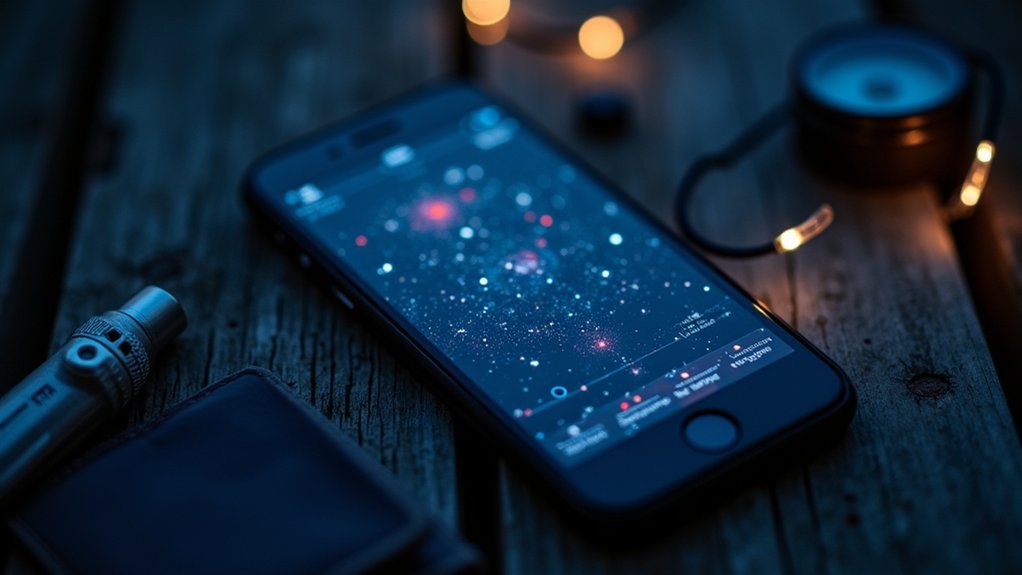

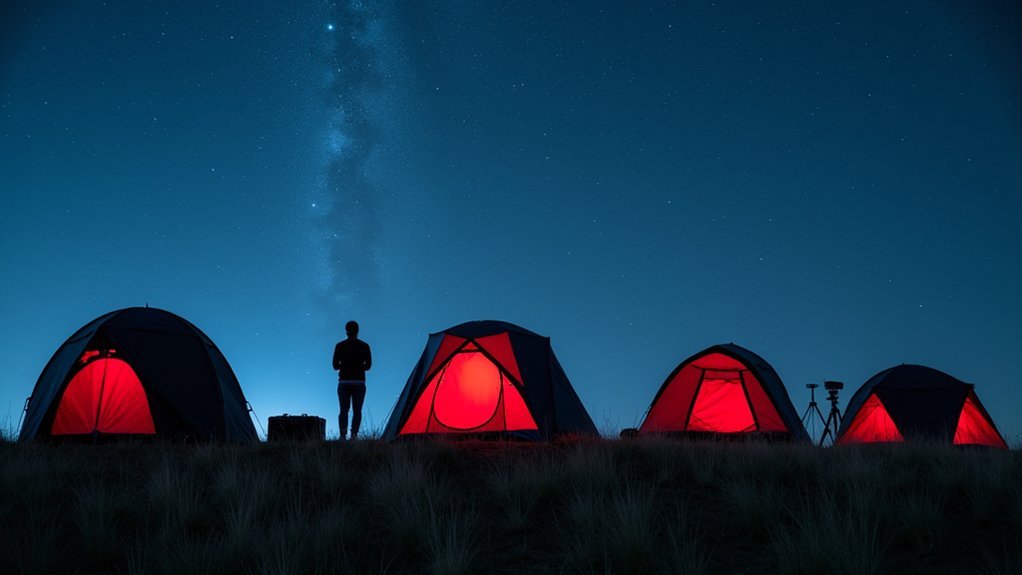

Leave a Reply